LCB Widget IconGrid*
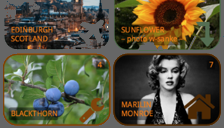
Use a grid of draggable/clickable icons containing color, image, svgIcon, text
Installation
1 Start LC 8/9.
2 Download the
extension file (.lce)
3 Install the widget by selecting the lce
file from menu
Tools/Download Manager
and its button "+" at topright.
4 Quit and restart LC 8/9.
5 Download and open the
sample stack
widget.icongrid version 2.1.1
[-hh fecit 2018]
[-hh fecit 2018]